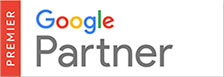To speed up daily browsing on the Internet, your web browser saves frequently used images and web pages in it’s memory (cache). To ensure you are seeing the updated ‘live’ version of your website it is important to clear your web browser’s cache after making any updates to your site.
To clear your web browser’s cache please follow these steps below:
- Click the Firefox menu in the top left corner. Next, select the right arrow next to History >, and click Clear Recent History (or click on Tools then Clear Recent History if you don’t have the Firefox Menu) Or, you can press Ctrl+Shift+Delete to open the recent history window.
- Make sure ‘Details’ is expanded, then select Cache from the list. Uncheck everything else.
- In the Time Range to Clear: drop down, select Everything.
- Select Clear Now.
- Your computer will work for a moment, and the process will be complete. You’ve successfully cleared Firefox’s Cache!