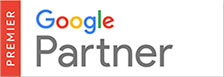To speed up daily browsing on the Internet, your web browser saves frequently used images and web pages in it’s memory (cache). To ensure you are seeing the updated ‘live’ version of your website it is important to clear your web browser’s cache after making any updates to your site.
To clear your web browser’s cache please follow these steps below:
- Click the Tools menu, then select Clear Recent History.
- Note: If you don’t see the Tools menu, hold down the Alt key then press the T key to access Tools.
- Choose the time range of cache you’d like to clear.
- Click on Details and make sure Cache is checked.
- Select Clear Now.