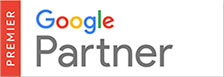To speed up daily browsing on the Internet, your web browser saves frequently used images and web pages in it’s memory (cache). To ensure you are seeing the updated ‘live’ version of your website it is important to clear your web browser’s cache after making any updates to your site.
To clear your web browser’s cache please follow these steps below:
- Once your browser is open, select the Tools menu (the ‘wrench icon’ or ‘3 horizontal lines’ in the upper-right corner) and go to More Tools then select Clear browsing data.
- Select the Cached images and files check-box as well as the Browsing history check-box. Leave other items un-checked.
- You can also choose the period of time you wish to delete cached information using the Obliterate the following items from drop-down menu.
- Click the Clear Browsing Data button.