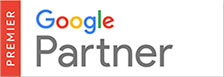Websites are hosted on a server which is essentially just like a Personal Computer only more powerful. Even though servers have a lot of built-in redundancy, as with any computer, it is vital to save regular backups in the event of unexpected issues or malicious activity to protect yourself from possible data loss.
Using your cPanel Web Hosting Admin area, you are able to download backups of your website files and databases at any time and save them to your computer. In the event of data loss or server failure, these backups could then be used by a hosting provider to restore your website and get it running again.
To backup your website files follow the steps below:
- The first step is to log into your Quikclicks Web Hosting account cPanel (administration control panel). To log in, enter http://yourdomain.com.au/cpanel into your browser’s navigation bar (where “yourdomain.com.au” is substituted with your actual hosting domain name). This will open a pop-up, asking you for your username and password, which can be found in your “New account information” Email that was sent to you when signing up for Web Hosting.
Should you need your account details sent again, please email us at support@quikclicks.com.au - Once inside the cPanel control panel, locate the section titled ‘Files’ click on the ‘Backups’ option.
- Under the section titled ‘Files’ click on the ‘Backups’ option.
- Find the section labelled ‘Partial Backups’ and under the label ‘Download a Home Directory Backup’ click on the button labelled ‘Home Directory’.
- In the Web Browser window that pops-up, select a location to save the backup file (it is recommended to make a folder on your computer just for backups), then click ‘Save. It’s a good idea to write down a note of where your backup is saved so you can access it if need be in the future.
- TIP: You can save multiple backups each time into the same folder. Keeping 5-10 backups that span back several months is usually more than sufficient.
If your website is built on a Content Management System (CMS) framework (for example: WordPress), or is an Ecommerce website, then the majority of your website information and any ecommerce orders that are processed will be stored in the website database. The database should also backed up regularly to ensure you have a recent copy to restore from in the event of data loss.
To backup your website database follow the steps below:
- Follow steps 1-3 above.
- Find the section labelled ‘Partial Backups’ and under the label ‘Download a MySQL Database Backup’ click on the database link listed underneath (note: there may be more than one database listed if your hosting account has more than one database begin used).
- In the Web Browser window that pops-up, select a location to save the backup file (it is recommended to make a folder on your computer just for backups), then click ‘Save. It’s a good idea to write down a note of where your backup is saved so you can access it if need be in the future.
- TIP: You can save multiple backups each time into the same folder. Keeping 5-10 backups that span back several months is usually more than sufficient.
See also:
How often should I backup my website files and database?
Keeping your WordPress website safe and using a backup service