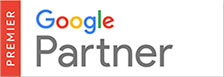First time user’s quick guide to using WordPress
When you first login to your new website’s backend the first time, you will see the main WordPress menu to your left. This contains all the items you will need to add and edit new pages and content on your website.
Editing content (text and images) on your website’s pages is easy. These are the steps:
1. Say you want to edit text on the About us page. Perhaps you’ve noticed a grammar issue, or some of the information is not quite right. The first thing you do is click on ‘Pages’ in the left hand menu. This will show you a list of all the Pages in your website.
2. Then click on the ‘About us’ page title. This will take you to editing the page.

After this, you will be taken to the About us editing page. One of the things we do for most WordPress websites is add a plugin called WPBakery. This allows you to more easily have much more interesting page layouts than the standard WordPress interface.
For example, the image on the left is with WPBakery active. The image on the right is the same page with the standard WordPress interface. As you can see, it’s a lot clearer to see what’s going on, on the left!


To edit the actual text, you hover your mouse over the section you want to edit, and click the pencil symbol in the green button that will appear:

This will then show a new box where you can edit the actual text similar to using a standard word processor like Word or Pages. Click into the text and make whatever changes you need to. Once you’re happy that the text is now correct, click ‘Save Changes’.

The final step is to click the update button on the right hand side of the screen, and you’re done! It might seem a few steps now, but after you’ve done it a couple of times it will be second nature. You can come back any time to make more changes.

There is of course much more to both WordPress and WPBakery, but that’s for another day. Once your new website is live we’ll be able to take you through a more detailed training session and answer all your questions. For a lot of people its all a bit of a mystery until they actually get access to the completed website, and we just wanted to give you an idea of what to expect.
Further Reading
For more information on WordPress, check out these pages on our website
https://www.quikclicks.com.au/wordpress-development/
https://www.quikclicks.com.au/wordpress-developer-sydney/
Or go to WordPress itself, here https://wordpress.org/