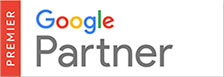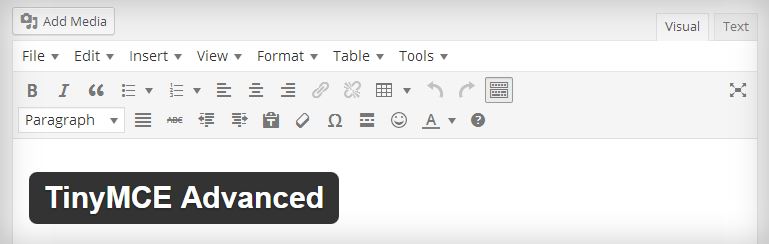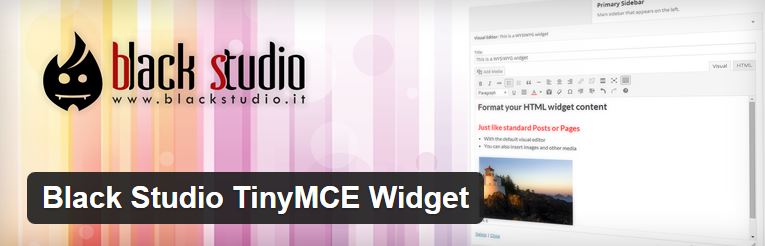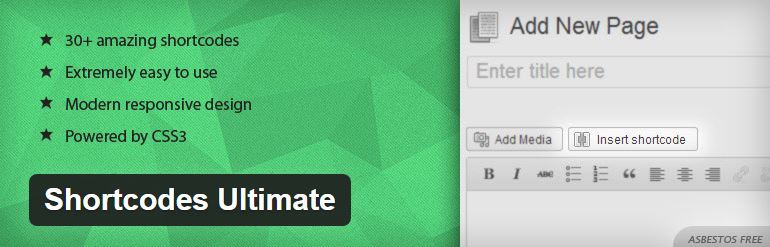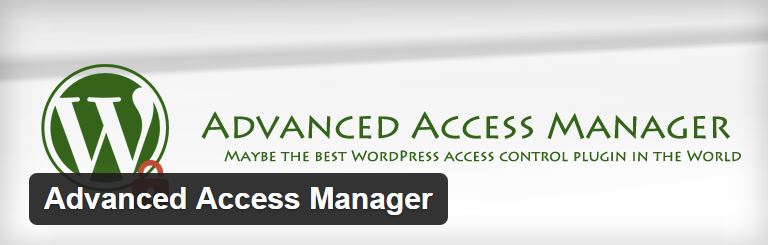Wordpress has come a long way from when it first began in 2001. Most new upgrades to WordPress over the years have included improvements to administrator functionality to make it easier for your average user to add and edit content. Each upgrade has built on the previous to create the advanced system that it is today. This being said, there is still some areas where website owners find difficult to insert their own content into their website and make it look ‘professional’. Below is a list of 4 useful plugins that can make it as easy as possible for website owners to insert content with great looking layouts without the need for any code.
**UPDATE – 10 Nov, 2015**
The popular Visual Composer plugin has surpassed all other plugins included on new WordPress websites built for clients over the last 6 months. It’s proved very popular amongst our clients and accordingly, we’ve decided it was high time to update this article to include reference to it! Please see below ** for more info.
1. Making Page content easier for Website Owners to update
TinyMCE is a platform-independent web-based WYSIWYG (What You See Is What You Get) editor. WordPress already comes with a basic TinyMCE editor, meaning website owners don’t need to know HTML code to update their page content, however the basic one is fairly limited.
The advanced plugin provides many other formatting options that website owners often ask for. It includes such things as horizontal lines and tables (including the insertion and deletion of rows and columns). One of the big advantages of this plugin is that it has an option panel which enables you to specify exactly which formatting options you would like to give the website owner access to and which ones you would not. You can also re-arrange the order of the all the elements in the editor (including the WordPress default ones). I would recommend that you avoid including such functionality as Font Family and Font Size. If used incorrectly by website owners it can detract from the original design and leave them feeling disappointed and disheartened that they were not able to insert content that looked “professional” (the main point of the plugin!).
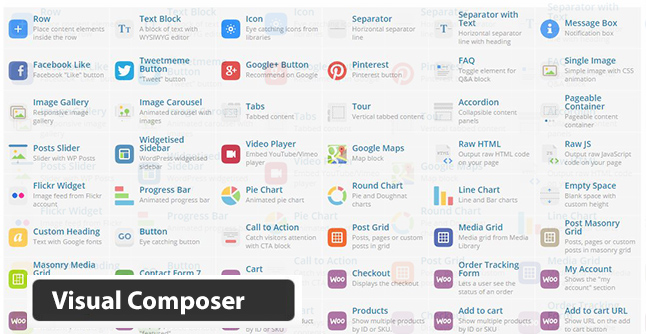
**UPDATE **
Our new favourite Page editor, replacing TinyMCE is wpbakery.com’s Visual Composer. Boasting over 500,000+ installs, it includes a range of features at a reasonable price. Once installed the plugin becomes available in the admin area of WordPress on each page you edit.
To begin inserting your content you first choose the layout type for the page you are editing, selecting the number and widths of columns on the page, setting the general structure for the page. One of the best features of Visual Composer is that the layouts are all responsive. This means any content you enter into the page will automatically adjust to perfectly fit the device your website is loading on (be it Desktop, Laptop, Tablet or Phone). Often over-looked, website owners often get website themes that are responsive, only to later insert non-responsive content. The result is a mess which makes reading content on the site very difficult and cumbersome.
After selecting a layout, you can then easily select different types of Content Elements (blocks of different content types) to insert into each layout region. These content blocks can be easily drag-and-dropped to re-order or to move between columns on a page. The huge range of available Content Elements, all built-in to the plugin and ready to go, is where Visual Composer really shines. In a matter of clicks, users can easily insert anything from text blocks and image carousels, to Video players, pie-charts, FAQ accordians and galleries. In all there are currently 40+ different elements, with support for 3rd party addons like WooCommerce and Contact Form 7.
Equally as cool, is the ability to clone whole layouts with their content elements, making it easy to setup large content pages very quickly. One feature I would love to see would be the ability to clone layouts from one page and apply them to another page in the site – sadly this is not possible at the moment.
No, it’s not a free plugin, but for USD$34 it’s easily worth it.
2. Making Widget content areas easier for Website Owners to update
As mentioned in Plugin 1 above, WordPress already provides basic TinyMCE editing functionality for posts and pages, however one of the main areas that this is lacking in is widget areas. Often Web Designers will use a Widget area to make a section of a page display a small text blurb or promotional image. For website owners to update these areas on an ongoing basis it becomes a nightmare though, as HTML tags and code are littered throughout their text and can be deleted by accident. This great plugin enables you to add text type widgets to a widget area that have a TinyMCE WYSIWYG editor for website owners to be able to format their text. It also enables image upload functionality, which is perfect for small banner ad images often placed in Widget areas.
3. Control over page content layouts
So often website owners are frustrated by the fact that they struggle to make the content they insert into the site look “professional”. They feel it looks like it is just plain text that is “slapped” on the page. With their content divided into a few columns, they are once again happy.
Shortcodes Ultimate is a great plugin which enables website owners to control formatting of page content by generating Short Codes for them. One of the features that I love most about it is the Column functionality. It enables website owners to layout their content in as many columns as they wish, dynamically scaling elements to fit. This prevents the need for messy tables and helps prevent floating alignment issues with images, etc. It also generates shortcodes for website owners to easily embed rich media elements such as Youtube videos, Google Maps, image carousels, accordion sections (very useful for FAQ pages) and nicely formatted buttons. It can do this without breaking the overall style of the webpage.
An added bonus of this plugin is that all the shortcodes generated are completely responsive, allowing them to be used within websites that use a responsive web design. The content created with these shortcodes will stack perfectly when viewed on desktop, tablet or phone. A downside of this plugin is that once you have inserted the shortcode on a webpage, it is very difficult for the client to alter it into a different style (for example, changing it from a 2-column layout to a 3-column layout). You are better off to delete the short code all together and re-insert a new one.
4. Control over access to WordPress Administrator features
WordPress by default provides 5 different levels of access for website owners and users to edit Pages and Blog Posts in the WordPress website. Each level of access includes different levels of editing permissions and access to different settings or controls of the overall website.
In reality, I have found website owners need access that is somewhere between two of the default levels. With too little functionality users will get frustrated because they cannot change what they need to. With too much functionality however, people tend to get overwhelmed and there is a good chance they could break something if they do not know what they are doing.
This is a great plugin that enables you to easily change the access permissions of the different user levels easily without the need for complex code. I usually like to give website owners ‘Editor’ access but also add to it access to widgets and menus, without giving them access to all the appearance functionality. The main disadvantage of this plugin is that it is rather large, and when coupled with some of these other plugins can cause size overload, slowing down usage of the website.
Which WordPress plugin didn’t make the list?
I also looked into the idea of using an inline editor plugin several times. In theory, this sounds like a great idea. WordPress pulls content from so many different places; pages, posts, custom post types, custom fields, widget area etc. Website owners often struggle to work out where a section of content they are trying to edit is actually coming from. An inline editor allows the website owner to edit content from the front end while viewing the actual page, without the need to login to the dashboard and find the page.
An inline editor would allow you to view a live webpage and hover over an individual text section to click on and enable editing for that section. While editing that section a basic TinyMCE WYSIWYG editor displays, and this allows content to be changed directly on the page, and then have the changes saved on completion. This all sounds really good in theory, however when I actually tried a couple of the recommended plugins of this nature I was very disappointed. None of them seemed to in any way live up to the promises they were making. They often resulted in clunky update processes which were not as complete as updates made from the WordPress Admin area. As plugin development improves though, this is definitely a good area to re-visit to help make editing WordPress websites as easy as possible for website owners.
Do you have a free plugin for WordPress that you use to make things a little easier for website owners? Please mention it below in the Comments.