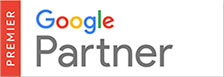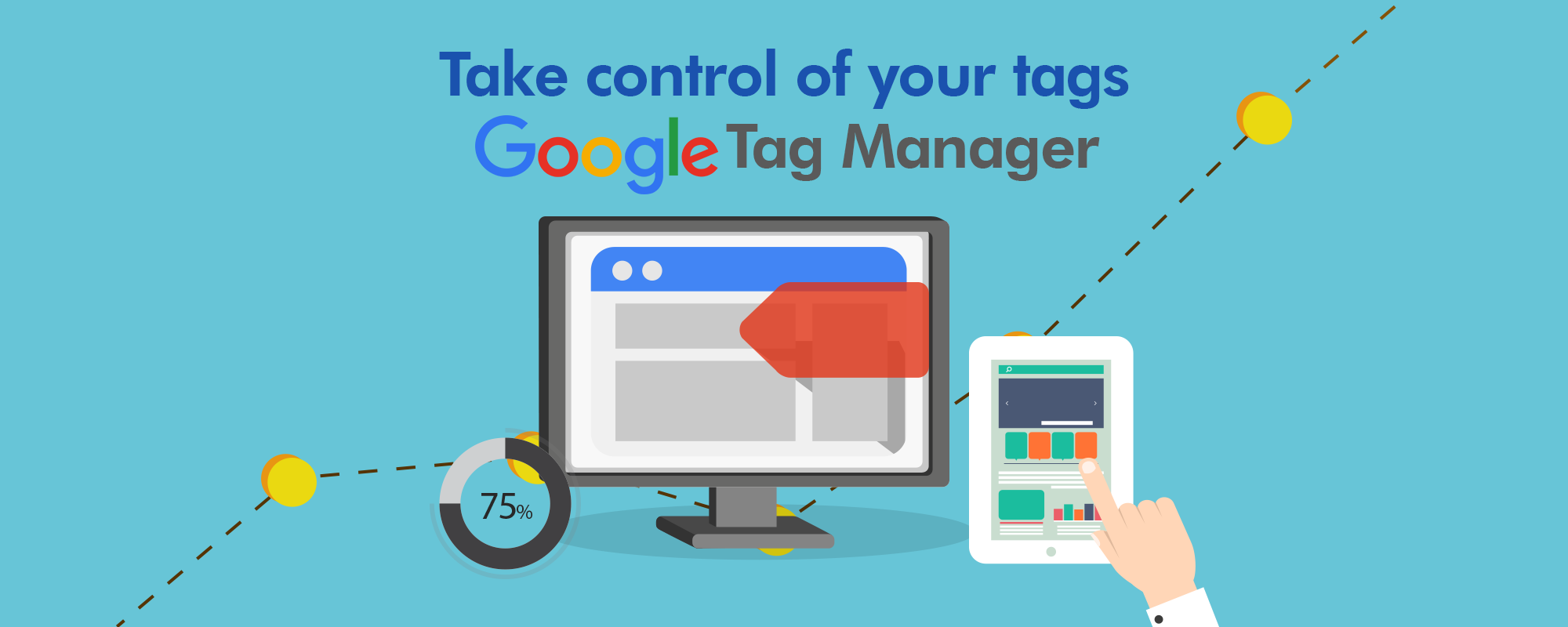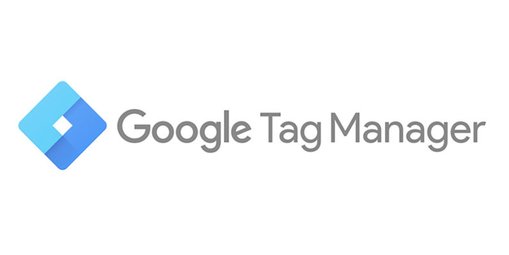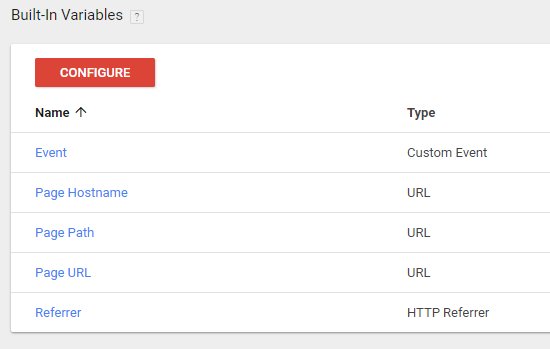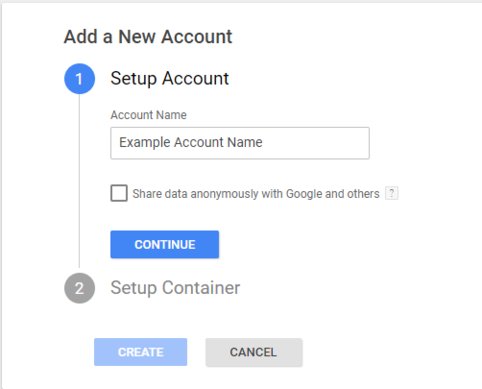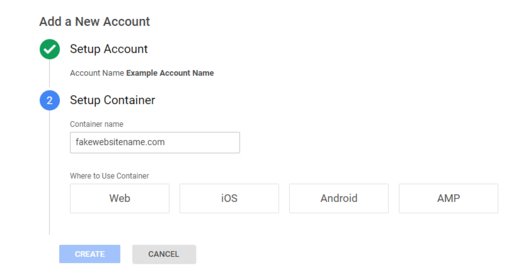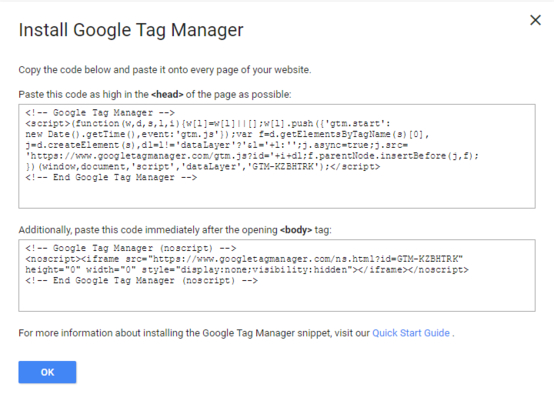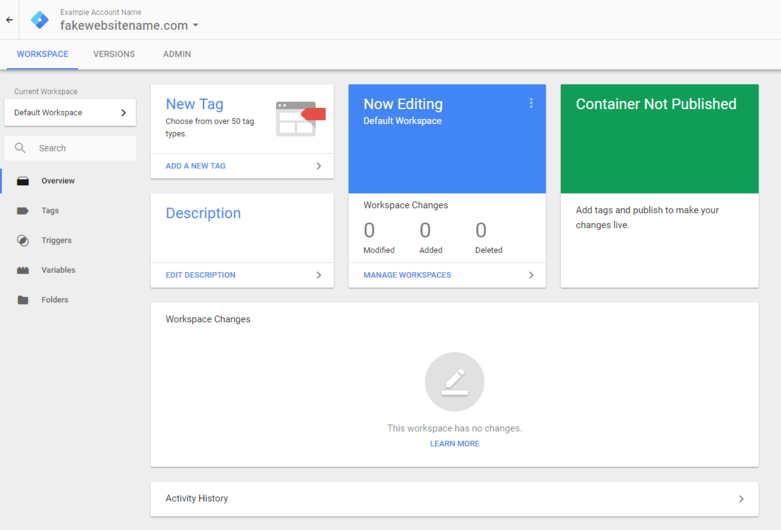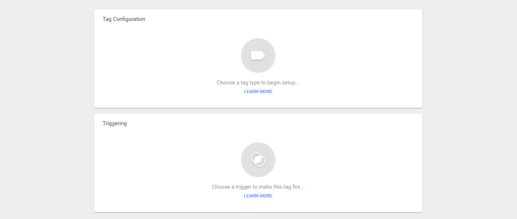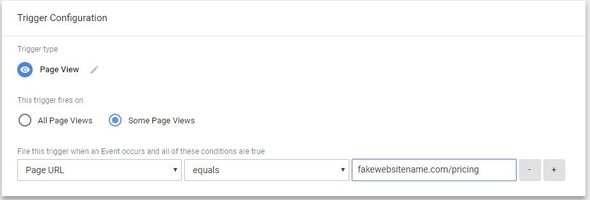Data is the king in digital marketing. No matter what type of website you run, whether it’s a small business site or a large e-commerce site, you need to know exactly how people interact with it. One of the base tools that almost everyone is using is Google Analytics but it does have some limitations when it is used alone. Not many people know this, but you can actually tag your site using Google Tag Manager (GTM) in conjunction with Google Analytics, and that will enable you to collect much more data. Google Tag Manager does not replace Google Analytics but they rather work together. Google Tag Manager empowers Google Analytics and gives it better and more specific data. It also integrates your other google tags, such as those needed to manage your Google Ads campaign.
First, let’s see what tag managers are. Tag manager is a dashboard that’s made for marketers so they can manage anything related to tracking their results. Google Tag Manager was announced back in 2012 and it enables website owners to see every single click that happens on their site. Before it existed, website owners had to insert code on their pages for every tracking service they wanted to use. They also had to manually insert code into buttons and links for tracking purposes. With Google Tag Manager, the only code you need to add to your pages is its code and that’s it. Once you know how to use it, you’ll be able to completely bypass your developer and make it easier for you to tag actions that your visitors are taking.