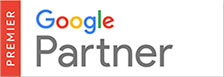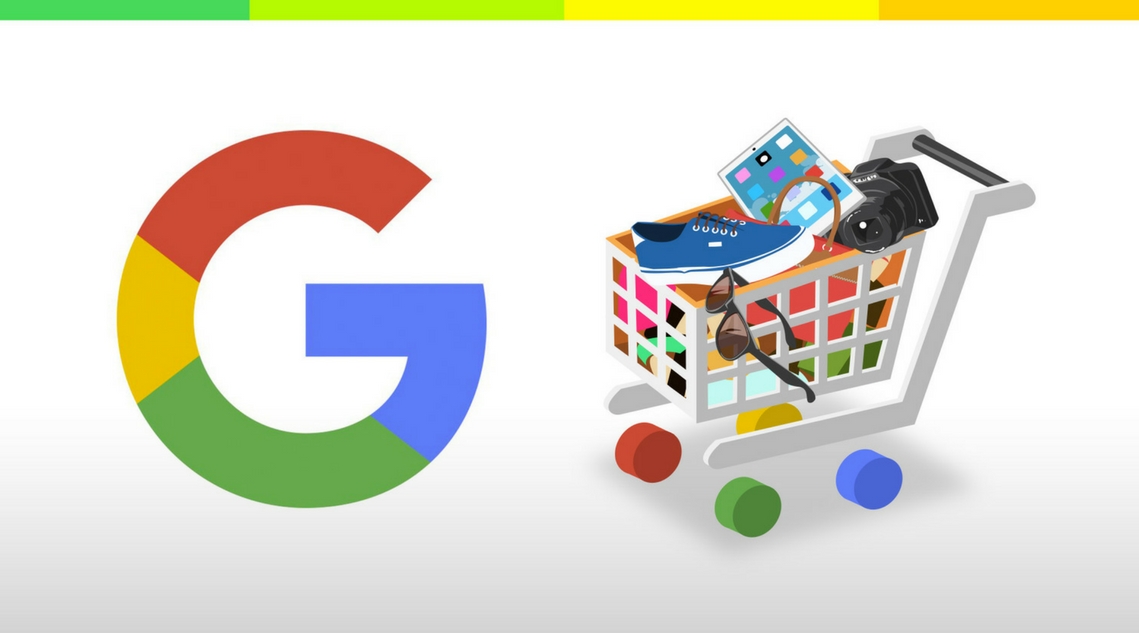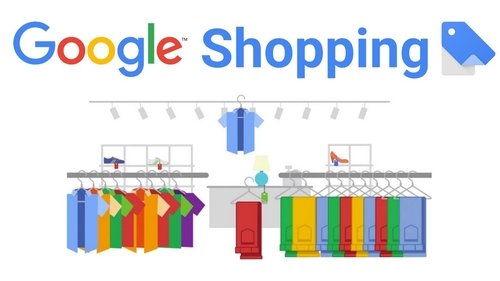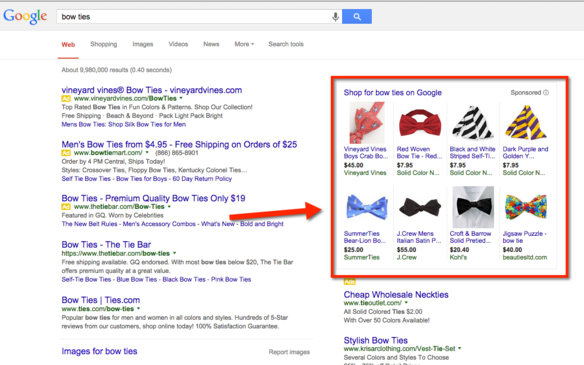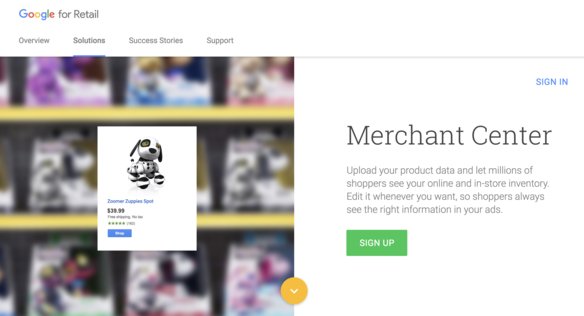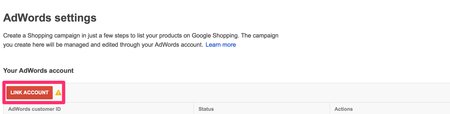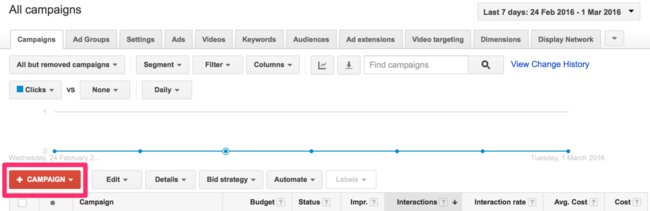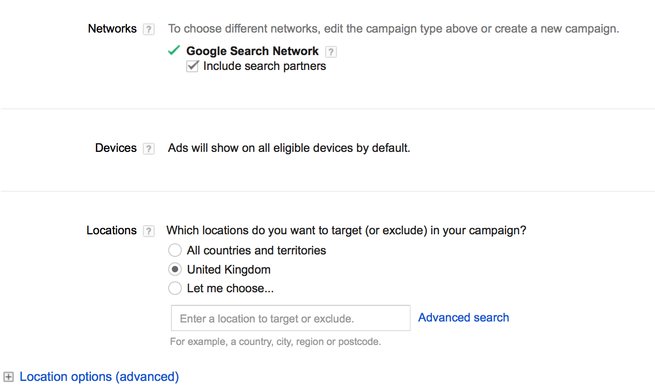Setting Up Google Shopping Ads
You will need to create three separate accounts on these platforms: Google Analytics, Google AdWords, and Google Merchant Center.
First, you’ll need to create a Google Merchant Center account. This will enable you to provide Google with information about your product types and also set tax and shipping rules. Click here to create an account and go through the process. You will need to verify that you own your website and the fastest way to do this is by logging in your domain registrar and giving Google access. You’ll also need to set up tax and shipping settings before you can advertise. You can find both of these options under “General Settings” in Merchant Center. Setting up sales tax information is easy, you just need to pick the states you charge sales tax in and Google will calculate the rate automatically. Shipping settings require you to choose between a flat rate, specific carrier rates, or based on rules.
When you’ve finished creating the account, you’ll need to create a shopping feed with the products that you sell. Some key attributes of your product feed are the title, description, product type, price, availability status, etc. You can do it manually by creating a spreadsheet with your product information or by using an extension or app that will pull data from your store and sort it into a format that Google uses. To create a shopping feed, click on “Feeds” in the left-hand column. The last step is to link your Merchant Center to your AdWords account (it’ll also give you the option to create one within your Merchant Center if you don’t have an account). Just click “Settings” and “AdWords”. Note that you can create Google Shopping Ads from within the Merchant Center but it is much better to create them through AdWords.
Creating Google Shopping Ads in Google AdWords
Let’s create a new campaign in AdWords. We won’t go into too many details but we’ll give you the essential steps for getting your basic Google Shopping campaign running. To start, log into your AdWords account and click on “Campaign” button and select “Shopping”.
On the next page, you just have to give your campaign a name and be sure to select the country that you use in your product feed. You’ll have the option of setting campaign’s priority to low, medium, or high but this is important only if you have multiple campaigns running so you can leave it at default.
Next, select the Networks where you want your product ads to appear on. Search partners include websites like YouTube and AOL and you can keep it on as the results from it are usually pretty good. Don’t forget to choose the location for your ads below it as well.
One of the last options is bidding. You should select “Manual CPC” and set the default bid at something small, just to test the waters. $0.1-1 is a good starting range but this will vary depending on the product price and competitiveness of your products. Also, you should choose “Accelerated” delivery because this will get your products showing quicker, thus giving you more data faster.
Run this for a few days or a week and check your results and adjust from there. One of the main differences between Google Shopping ads and AdWords search ads is that Shopping ads don’t allow you to pick keywords for your ads. Rather, you are advertising based on product types and Google will make your products appear for the relevant keywords that people type in when searching for products. On the other side, you have the option of using negative keywords where you will stop your products from appearing for certain keywords.
Optimisation and Google Analytics
There are several reasons why you’d want to link Google Analytics to your AdWords account. The first one is conversion tracking. Google Analytics is a great tool that can give you an in-depth conversion data of your campaigns. With it, you can effectively track the buyer’s journey and see if they came directly from the ad or if they clicked on the ad but didn’t buy right away. You can see if they clicked the ad and then came back after a few days to make the purchase.
The second reason is that you’ll get customer engagement data. You need to track long-term data and not only conversion metrics. In Google Analytics, you can see the exact amount of time visitors are spending on your website, bounce rate, the average pages viewed per session, and much more.
Search query report is very useful as it shows the keywords that people are typing into Google when they see your products. You can also view this report in AdWords but we recommend to use Google Analytics. To see this report, click on the “Acquisition” tab in the left, next click “AdWords”, and finally on “Search Queries”. Here you can choose the date range and see which ads are performing the best.
You can also run a product performance report to see which products are selling and which aren’t. In this overview, you can see what products are selling in specific campaigns. You can see this in the “Ecommerce” tab under “Conversions”.