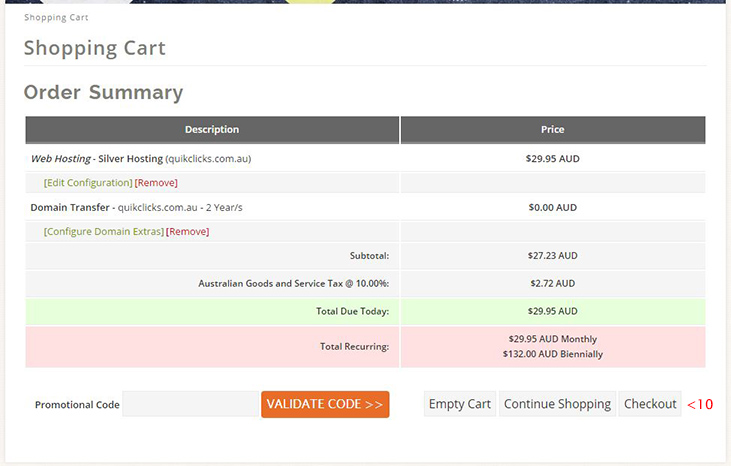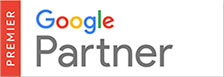While ordering a new Quikclicks Web Hosting account you can transfer your existing Domain Name from another Registrar for use with the new hosting account. The steps below outline the order process:
1. Select the second option ‘I want to transfer my domain to Quikclicks’
2. Type in your domain name EG: ‘quikclicks’
3. Select your domain suffix from the drop-down list EG: ‘.com.au’
4. Click the ‘Click to Continue’ button
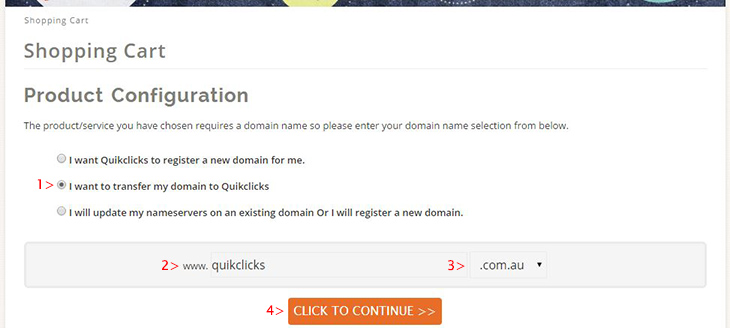
5. Click the ‘click to continue’ button again
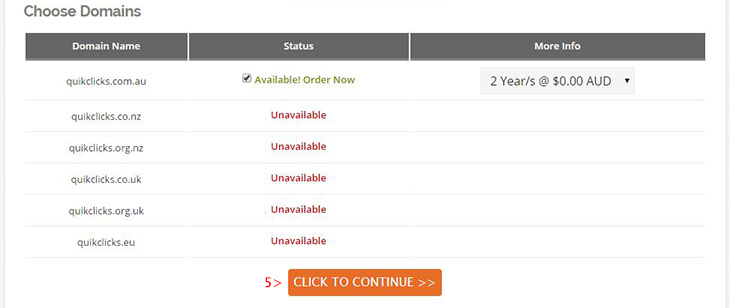
6. Select your desired billing frequency period
7. Click the ‘Add to cart’ button
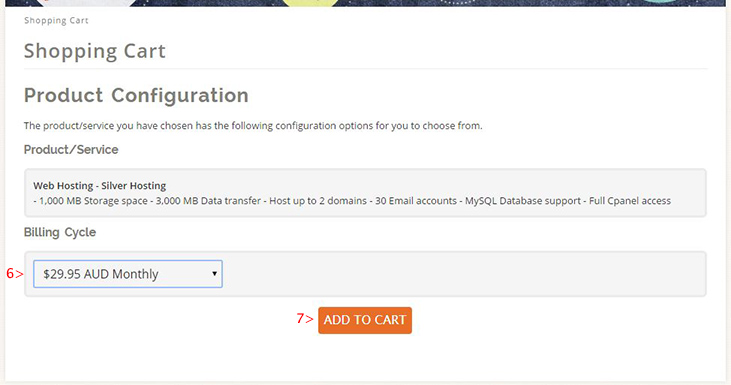
8. Enter you Domain Transfer EPP Code. This is the Domain Name password that allows a transfer to initiate. You can obtain your EPP Code by logging into your Domain Management admin area at your existing Domain Name provider. If you domain has a .com.au or .net.au suffix, you can get the password emailed to the owner by using the following online tool http://admin.auda.org.au/password_recovery/blank_recover_password.faces
9. Click the ‘Update Cart’ button to continue
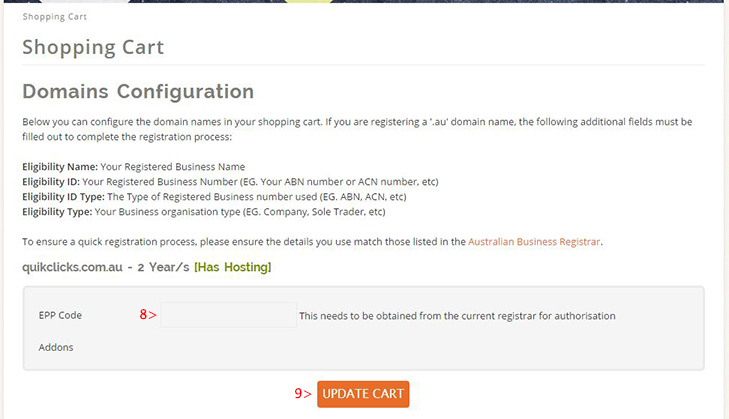
10. Click the ‘Checkout’ button to continue, then follow the rest of the checkout process, entering your account/payment details to complete the order. Once the order processes you will receive an Email with a confirmation link to confirm you would like the Domain Transfer to commence.